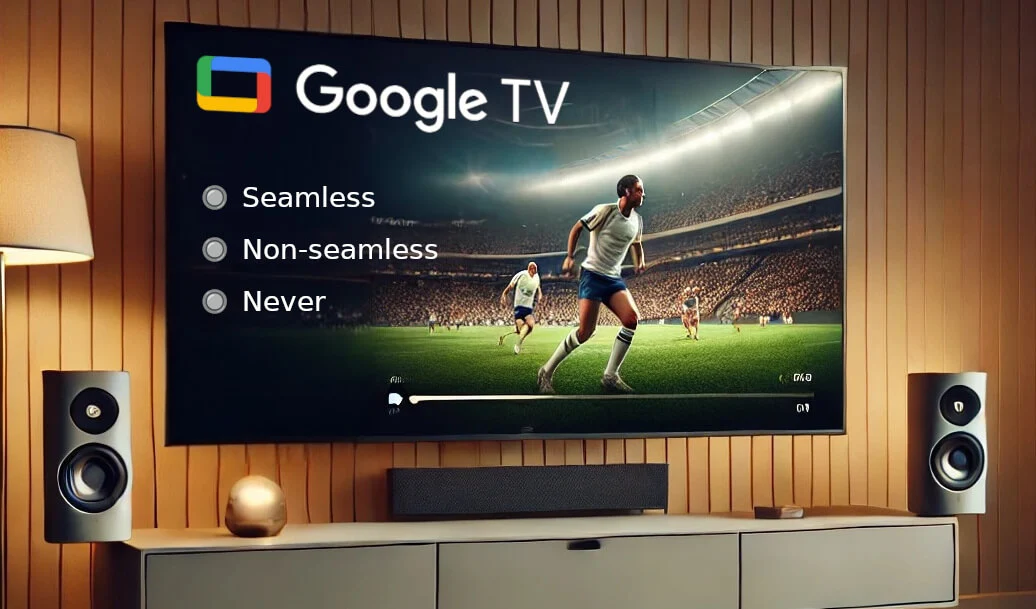
Within this feature, you’ll encounter two options: Seamless and Non-Seamless. These determine how your Chromecast adjusts the refresh rate of your TV when matching the frame rate of the content. In this detailed guide, we’ll explain both options, their benefits, and how to set them up.
By the end, you’ll know which option is right for your viewing habits and how to configure everything for an optimized streaming experience.
What Is Frame Rate Matching?
Before diving into the settings, let’s quickly understand the concept of frame rate matching:
- Frame Rate: The number of frames displayed per second (fps) in a video. Movies are typically shot at 24fps, TV shows might use 30fps, and sports broadcasts often go up to 50fps or 60fps.
- Refresh Rate: The rate at which your TV refreshes its screen per second (measured in Hz). TVs often default to 60Hz, which may not match the frame rate of your content.
Frame rate matching aligns the content’s fps with the TV’s Hz, ensuring smooth playback. Without it, you may experience judder or unnatural motion.
Understanding Seamless vs. Non-Seamless Frame Rate Matching
When enabling frame rate matching on your Chromecast, you’ll have two options:
1. Seamless Frame Rate Matching
Seamless frame rate matching allows your TV to adjust its refresh rate without blacking out or pausing the screen. This is possible on TVs that support seamless refresh rate switching.
Pros:
- Smooth transitions between frame rates without interruptions.
- Ideal for users who frequently switch between content with different frame rates (e.g., going from a 24fps movie to a 60fps live broadcast).
- Provides the most seamless experience.
Cons:
- Requires a TV that supports this feature (typically higher-end or newer models).
- Some TVs may not handle seamless switching well, resulting in occasional glitches.
2. Non-Seamless Frame Rate Matching
Non-seamless frame rate matching adjusts the refresh rate but causes a momentary blackout or pause as the TV switches modes. This is more common with older TVs or those that lack seamless refresh rate support.
Pros:
- Compatible with most TVs, even older models.
- Ensures accurate frame rate matching regardless of the TV’s capabilities.
Cons:
- Causes a brief screen blackout when switching frame rates, which can be disruptive.
- May feel jarring if you frequently switch between content with varying frame rates.
How to Match Frame Rate on Google Chromecast with Google TV
Here’s how to enable and customize frame rate matching on your Chromecast:
Step 1: Update Your Chromecast
Make sure your Chromecast is running the latest software. Frame rate matching and its seamless/non-seamless options may not be available on outdated versions.
- Open Settings on your Chromecast.
- Navigate to System > About > System Update.
- Install any available updates and restart your device.
Step 2: Enable Match Content Frame Rate
- Go to Settings > Display & Sound.
- Select Match Content Frame Rate.
- Toggle the feature ON.
Step 3: Choose Seamless or Non-Seamless
- Under Match Content Frame Rate, you’ll see two options:
- Seamless
- Non-Seamless
- Select the option that best suits your TV and viewing preferences:
- If your TV supports seamless refresh rate switching, choose Seamless.
- If you notice glitches or blackouts with seamless switching, or if your TV doesn’t support it, choose Non-Seamless.
Testing and Optimizing Your Setup
After enabling frame rate matching, you’ll want to test and fine-tune the settings:
1. Play Content with Different Frame Rates
Try streaming various types of content to observe how your TV handles frame rate matching:
- A movie (24fps)
- A TV show (30fps)
- Live sports (50fps or 60fps)
2. Observe Transitions
- With Seamless enabled, transitions between content should feel smooth, without any interruptions.
- With Non-Seamless, you may see a brief blackout when starting new content or switching frame rates.
3. Adjust Your TV Settings
If you notice any issues:
- Check your TV’s HDMI settings and enable features like HDMI Enhanced Mode or Variable Refresh Rate (VRR).
- Turn off motion smoothing or similar features to avoid conflicts with frame rate matching.
Troubleshooting Common Issues
If you experience issues with frame rate matching, here are some tips:
1. Blackouts or Glitches with Seamless Matching
- Try switching to Non-Seamless mode. Some TVs may struggle with seamless switching, even if they claim to support it.
2. Stuttering or Judder
- Ensure your content’s frame rate matches the refresh rate being used. Some streaming apps might not fully support frame rate matching yet.
3. Incompatible TV
- If your TV doesn’t support dynamic refresh rate switching, you’ll need to stick with Non-Seamless and accept the brief interruptions.
Which Option Is Best for You?
The choice between seamless and non-seamless depends on your setup and viewing habits:
- Choose Seamless if you have a modern TV that supports this feature and you want uninterrupted playback transitions.
- Choose Non-Seamless if you’re using an older TV or if seamless mode causes glitches. While it’s less convenient, it still ensures accurate frame rate matching.
Why Frame Rate Matching Enhances Sports and Movie Streaming
Frame rate matching is a game-changer for:
- Sports: Ensures fast-moving action is smooth and free from judder. Live sports often run at 50fps or 60fps, and matching these rates eliminates choppiness.
- Movies: Delivers the cinematic experience of 24fps content, making films look natural and immersive.
Final Thoughts on How to Enable Frame Rate Matching
Setting up frame rate matching on Chromecast with Google TV might take a little effort, but the payoff is huge. Whether you prefer Seamless for uninterrupted transitions or Non-Seamless for broader compatibility, you’ll enjoy smoother and more natural playback for all your favorite content.
If this guide helped you get the most out of your Chromecast, share it with others so they can enjoy smooth streaming too. Let me know in the comments which mode worked best for you! Happy streaming!
