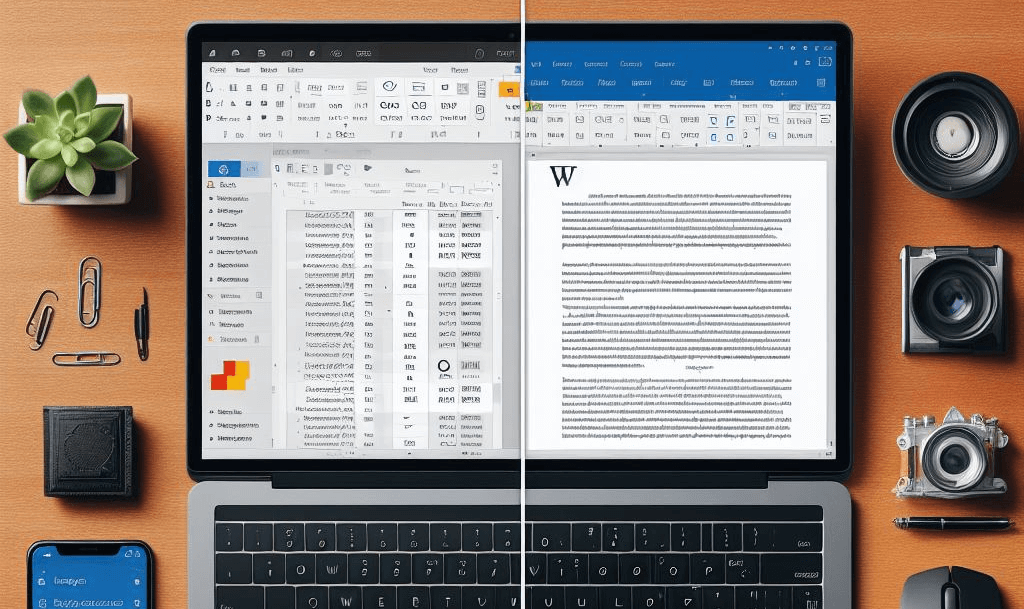
Saving files in Microsoft Office formats by default in LibreOffice is a straightforward process that can greatly enhance your workflow, especially if you frequently collaborate with users who rely on Microsoft’s suite of office applications. Here’s a step-by-step guide to setting up LibreOffice for this purpose:
- Open LibreOffice: Start by launching any LibreOffice application such as Writer, Calc, or Impress.
- Access Options: Navigate to the “Tools” menu and select “Options”. This will open the settings dialog.
- Load/Save Settings: In the “Options” dialog, expand the “Load/Save” section by clicking the plus sign next to it, and then select “General”.
- Set Default File Format: Look for the “Default File Format and ODF Settings” area. Here, you’ll find a “Document Type” dropdown menu where you can select the type of document you’re setting the default for – be it a text document, spreadsheet, or presentation.
- Choose Microsoft Office Format: Once you’ve selected the document type, you can then choose the corresponding Microsoft Office format from the “Always save as” dropdown list. For instance, if you’re setting this for text documents, you might select Microsoft Word 2007-2013 XML or Word 2007-365 (*.docx) for the most recent formats.
- Apply and Save: After selecting the desired format, click “Apply” or “OK” to save your changes.
Now, whenever you save a new file in LibreOffice, it will automatically use the Microsoft Office format you’ve set as the default. This can save you time and ensure compatibility when sharing documents with others who may not use LibreOffice.
Remember, while LibreOffice does a great job of handling Microsoft Office formats, there may be some features that don’t translate perfectly due to the differences between the applications. It’s always a good idea to double-check your documents for formatting consistency after saving them in a different format.
For more detailed instructions or to start using docx files with Google Drive in LibreOffice on Linux computers, you can refer to this article: Create docx files with LibreOffice Writer and Gnome Online Accounts in Google Drive. The article also offer additional tips for working seamlessly between LibreOffice and Microsoft Office. Happy collaborating!
